Most Popular Themes
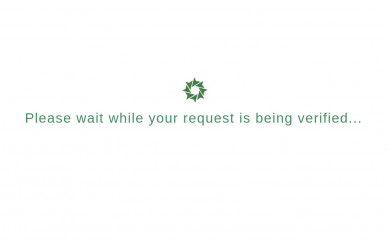
GC10 - V8
Found on 485 websites
General Contractor 10 - V8, GC10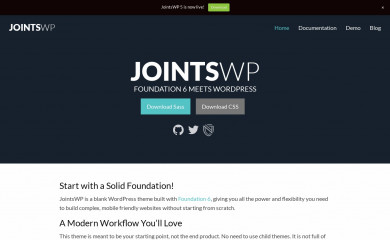
JointsWP - CSS
Found on 479 websites
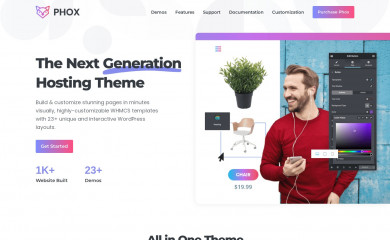
PHOX
Found on 449 websites
PHOX - Hosting Wordpress Theme
Divi Child 01
Found on 441 websites
Child 01 theme for the Divi theme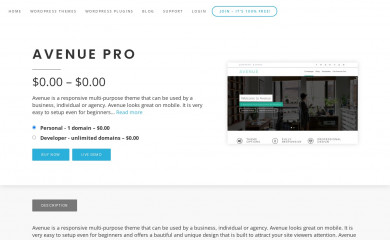
Avenue
Found on 426 websites
Avenue is a responsive multi-purpose theme that can be used by a business, individual or agency. Ave...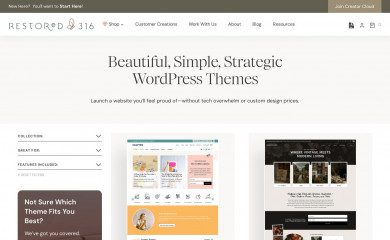
Refined Theme
Found on 417 websites
A mobile responsive and HTML5 feminine WordPress theme built for the Genesis Framework by Lauren Gai...Wordpress Theme Detection
If you're looking at a WordPress site, the chances are you can find the theme being used.
What is a WordPress theme?
First things first, let's cover what a WP theme is. The theme of a WordPress site will influence (but not dictate) how visitors see the site. Themes include the resources and functionality that will determine the overall colors, presentation, layout and design of the website. The fact that themes can do so much also means there's a wide range of options. Some themes will have preset color schemes, some will have multiple color schemes to choose from, and some will let you customize the color scheme. The possibilities are truly endless.How can you tell what theme a WordPress site is using?
The manual method for finding the theme is to look in the source code of the webpage.- First, locate a css file within the /wp-content/ directory. Something like this:
<link href="http://example.com/wp-content/themes/themename/some-file-name.css" /> - Then, replace the last part of the css file's url (right after "themename") with "style.css". For our example, our the url is:
http://example.com/wp-content/themes/themename/some-file-name.css - Now, enter this url into your browser and load the css file. At the top of the page, you'll see details of the theme being used including theme name, description, version, and author.
The oddities and exceptions:
You might find multiple themes on a page (usually a parent & child theme).
There might be a <script> for the url instead of a <link> tag.
The style.css might not have any information.
You might find multiple themes on a page (usually a parent & child theme).
There might be a <script> for the url instead of a <link> tag.
The style.css might not have any information.
Recently Detected Themes
| Url | Theme | Version | |
|---|---|---|---|
| www.montanatimberproducts.com | SDBX Studio | 1.0.0 | |
| advisezoneconsultancy.com | Betheme | 27.2.7 | |
| thebloghaven.com | Twenty Twenty-Five | 1.4 | |
| aurat.turunkonekeskus.fi | WP Bootstrap Starter | 3.3.6 | |
| aselager-muehle.de | Avada Child | 1.0.0 | |
| rtscicenter.com | Soledad Child Theme | 1.0 | |
| spot-communicatie.nl | Spot Communicatie | 1.0 | |
| manatelugucalendar.com | GeneratePress | 3.6.1 | |
| blog.ncoi.be | Stuurlui Low-code | 1.1.0 | |
| salaojapalvelu.fi | Salaojapalvelu Savola new | 1.1 | |
| blarrow.tech | Neve | 4.2.2 | |
| www.bone.nyc | Semplice v5 | 5.3.2 |